In the world of SEO, user experience on websites has always been a factor, as has the time it takes for a site to load.
However, with the use of mobile devices surpassing desktop use (in most consumer-facing industries) and the wide adoption of broadband, people expect sites to load instantly.
Long gone are the days of waiting 10 seconds for a site to load.
If a page takes more than a couple of seconds to load, users will instantly hit the back button and move on to the next result.
Accordingly, Google officially started paying attention to site speed and declared its importance as a factor in rankings.
In order to keep up with Google’s site-ranking measures, WordPress blog users need to know exactly what they can do to improve their own site speed.
Remember when Google rolled out AMP (accelerated mobile pages)?
They now serve up publisher content in a simplified Google hosted experience that renders superfast. I like AMP from a user perspective because I know that AMP content will load incredibly fast on my mobile device, but as a publisher:
I’d rather speed up my blog and attract traffic directly to my site than have users stay on Google.
If you use StudioPress Sites or the Rainmaker Platform, your site will already load quickly. However, adding ad scripts, featured images, tracking codes, 301 redirects, etc. will slow down the loading of a site and increase demand on your server/hosting company.
Here are six simple tips I recommend since we used them to dramatically speed up the Search Engine Journal (SEJ) load time — it’s at 1.8 seconds!
1. Use a content delivery network
A content delivery network (CDN) is a group of servers that deliver web pages and other content according to the location of the user, the webpage origin, and its server.
It can handle heavy traffic and speeds up the delivery of content to different users.
For WordPress blogs looking to improve site speed, Cloudflare is a great tool to consider. Cloudflare offers a free content delivery network that speeds up the performance of your site and optimizes it for efficiency on any device.
It also offers security services that help protect websites from crawlers, bots, and other attackers.
2. Compress your images
Another effective way to reduce page-load time and increase site speed is by compressing your images. A CDN will help with this, but it doesn’t take care of 100 percent of the job.
There are several different plugins available that compress all the images on your website — and even compress new images as you upload them as well.
ShortPixel is a WordPress plugin that allows you to compress both new and old images on your blog. We use it on SEJ and various other sites, and absolutely love it.
It allows you to quickly compress images in batches for greater convenience, reduces the time it takes to do backups, and ensures all your processed files are kept safe and secure. The best part about it is that your image quality stays the same, regardless of the size of the image.
Other image-compression plugins also maintain the quality of your pictures and improve site speed.
3. Prevent ad scripts and pop-ups from slowing down the user experience
Many web pages today contain some form of third-party script that either runs ads for revenue or uses pop-ups to promote conversion. You want to build your audience and get more customers of course, but balance is key here.
Although it’s difficult to completely get rid of them to improve your site speed, you can tame their performance impact while keeping them on your website to provide their intended benefits.
The trick is to first identify the third-party scripts that run on your site, where they come from, and how they impact your blog.
You can use different real-time monitoring tools that track and identify which scripts delay your site-loading time and affect your site metrics.
One of my favorite tools to do this is Pingdom’s Website Speed Test, because it breaks down each file and script, and tells you which takes the most time to load.
The same rule applies for pop-up plugins that you add on to your site.
Knowing which ones work best to improve conversions and bring in email signups allows you to gauge which plugins to keep and which ones to uninstall.
One of the fastest pop-up plugins on the market is OptinMonster (a StudioPress partner). Its founder, Syed Balkhi, is a WordPress expert who stays on top of factors like site speed and overall user experience.
4. Install a caching plugin
Another effective way to reduce site-loading time is by installing caching plugins to your WordPress blog.
Caching plugins work by creating a static version of your WordPress blog and delivering it to your site users and visitors, which conveniently cuts your page-loading time in half.
Several cache plugins work best for WordPress, such as WP Super Cache and W3 Total Cache.
These plugins are easy to install and can be disabled anytime. They allow you to select certain pages on your blog (or all of them) to cache, and offer many other content compression settings that you can turn on or off.
WordPress supports many other plugins that allow you to optimize your blog to get rid of any latency in page-load time. It is important to test out these plugins to find the one that works best for you.
5. Disable plugins you don’t use
Tons of WordPress plugins can also make your site super slow, especially ones you don’t need.
It is important to review the plugins you have installed in the past and disable those that offer no significant value.
Many WordPress users install different plugins when they first create their blogs to enhance how they look, but realize over time that great-looking blogs don’t always attract traffic, especially if your page-loading time is slow.
Also, I would highly recommend making sure your plugins are updated. This may help improve page-load speed, but more importantly, it makes your site more secure.
6. Add one more layer of media optimization
One thing we realized at SEJ when speeding up the site was that even after optimizing images, ad scripts, and caching, there were still multiple forms of media that slowed down load time.
The internal fixes we implemented did not help with third-party media load times, such as embedded Twitter, YouTube, and Instagram content, or infographics from other sites.
One solution we found to assist with that is BJ Lazy Load. Essentially, this lazy-load plugin renders all written content first, then as the user scrolls down the page, images and other forms of media load. This way, the user doesn’t have to wait for tons of media to load before reading the main content.
What I really like about BJ Lazy Load is that in addition to images, it also lazy loads all embeds, iFrames, and YouTube videos. For a WordPress blog that uses a lot of embeds, it was ideal for us.
Bonus tip: ask your web host for help
If you run a WordPress blog or WordPress-powered site, then you should work with a hosting company that specializes in WordPress, such as WP Engine, Presslabs, or StudioPress Sites.
I’ve worked with all three, and one thing I can absolutely tell you is that if you contact them and ask how your site can be sped up, they will help you because the faster your site is, the less the load is on their servers.
As more and more people turn to mobile devices to access the internet, it is essential to optimize your blogs for mobile use and find ways to minimize page-loading time.
Remember, bounce rates increase when your page-load time is slow, which impacts whether or not your content gets read or skipped for other sites that load pages faster.
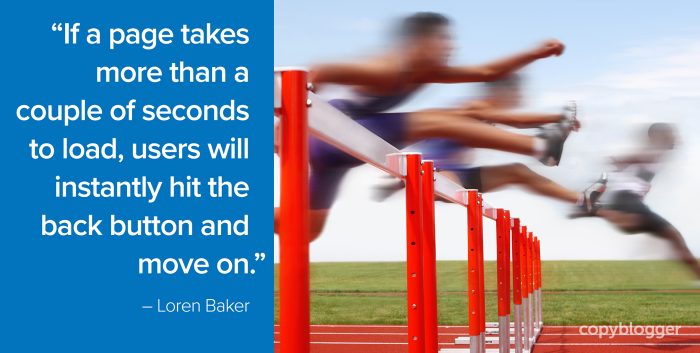

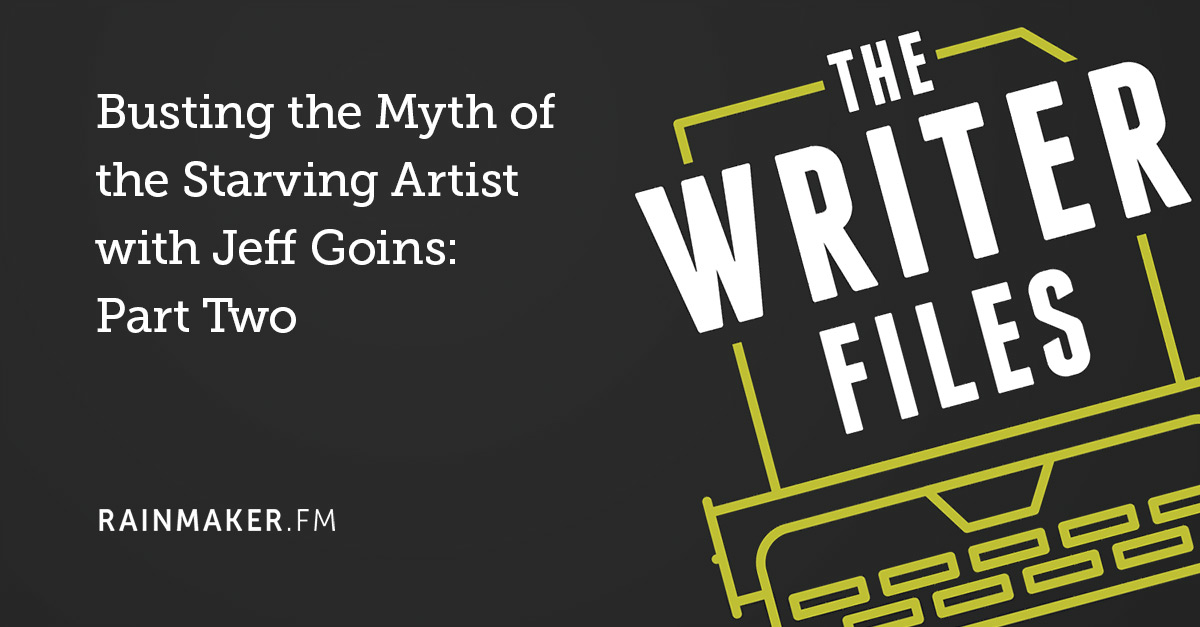
![[08] 10 Goals that Make Content Marketing Meaningful](../../rainmaker.fm/wp-content/uploads/2017/07/sites-008.jpg)
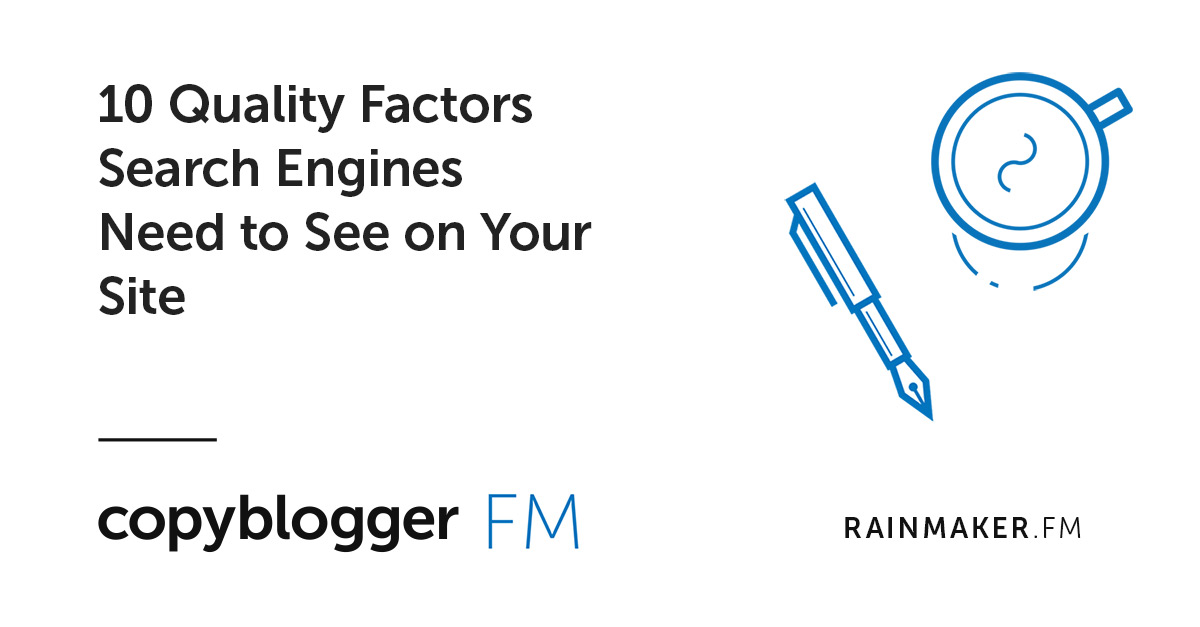
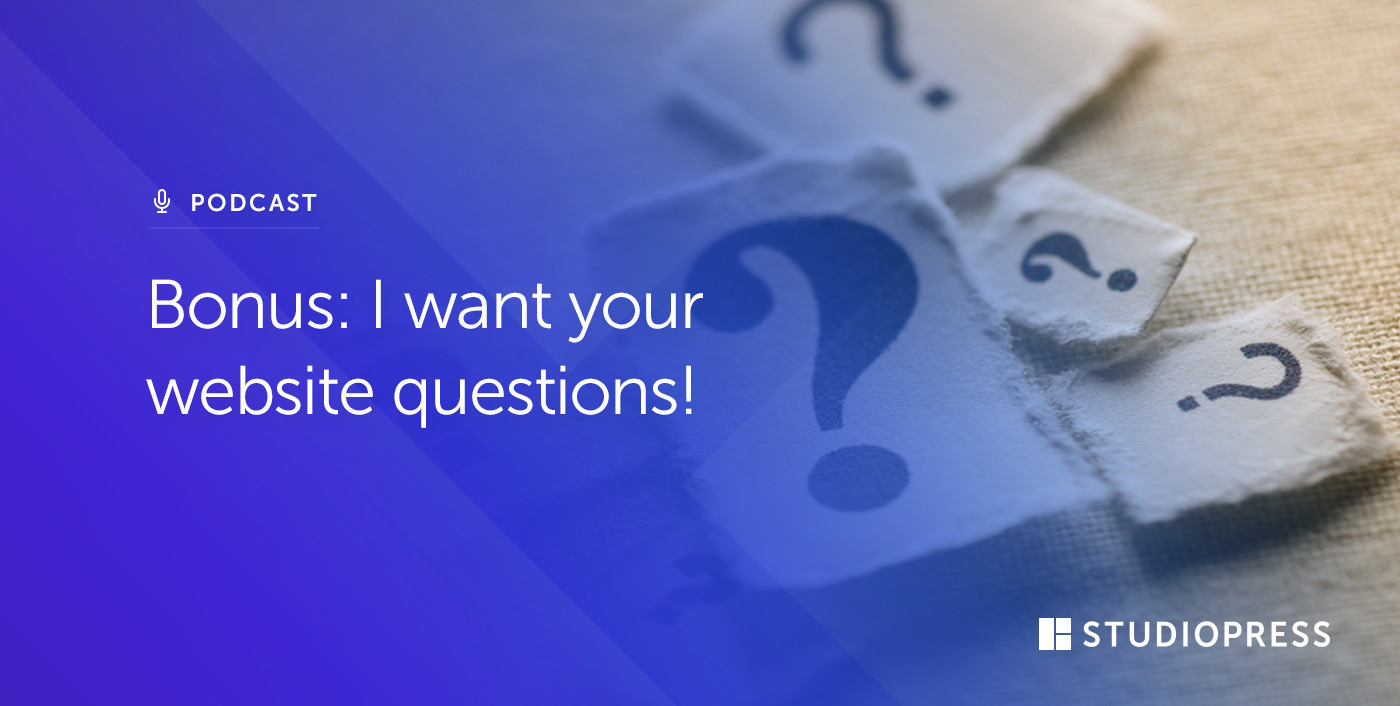
“I’d rather speed up my blog and attract traffic directly to my site than have users stay on Google.”
Kudos! I can’t agree with you more on this point. As a publisher, I am also not a fan of AMP at all… it is just complicating things. Users should optimize their sites for mobile speed, and there is plenty of info out there on how to do this. The cons of AMP right now in my opinion far outweigh the pros. Although this also depends on what type of site you have.
Pingdom is a great tool for most users as you mentioned, even though it doesn’t support HTTP/2 yet in tests. Here is an awesome in-depth guide on understanding what all the jargon means: https://kinsta.com/blog/pingdom-speed-test/
Thanks Brian, I just checked out your woorkUp site and really like it. That Kinsta link is great too!
I think the verdict on AMP is still out, but we of course got involved early on. A lot of publishers I work with don’t want to touch it because the benefit doesn’t always outweigh the commitment of launching, but as they add new stuff, we’ll see.
Thanks again, Loren
What is your suggested average loading time? When can you say that a website is already taking too long to load?
Ivan, there are really no set parameters for ALL websites considering that websites often have varying/different scripts, images, videos and content.
For instance, a bare bones, minimalist blog is most likely going to load faster than an image-heavy ecommerce store.
However, if you are looking for a site load speed goal -a yardstick of sorts, aim for 5 seconds or less. That’s the industry standard, I think.
I recommend 2 seconds max. So does Google.
Hello Loren,
Brilliant Post. These simple steps will definitely helps to improve website speed. I am also using these tips to increase my blog speed. In addition to it, I am using CDN service to further improve my blog performance.
Hey Loren,
You have made some genuine points. Though the use of AMP is still not so clear. Many people are getting errors in their scripts and it’s hard to revert your AMP pages.
But a CDN is always a best friend of your website. Cloudflare is a great tool only if you use their premium service. Free service can get encountered with 503 error.
I am maintaining the speed of 0.9 sec for my website. It’s all because of the latest PHP standards and optimized images.
A caching plugin always helps. With the proper W3 Total Cache settings, you can minimize your page loading time.
Thanks for this informative post.
~Ravi
You’re right Ravi. AMP plugins generally don’t work right out of the box and need customization. Typically on the nav and logo side, but sometimes deeper into the code.
I wouldn’t take the plunge into AMP until you have a chance to set it up on a staging server and see how it works. Run tests accordingly and then launch.
The very first thing on my list is to follow your process now and speed up my wordpress site.
Thanks Loren for sharing such useful tips.
One tool I use for compressing images prior to uploading them is Riot. There is both a free and paid version and it has reduced image sizes by up to 80% with no visible degradation of the images. It does batch conversions and accepts most image formats. Some plugin compressors will not only compress your image, but also convert it to another format without your knowledge. I had several png images that I was using on other sites (banners, etc.) and one plugin I used killed all those links because it changed the format from PNG to JPG, overwriting the original image.
For No. 2 Compress images, we can also use “EWWW Image Optimizer” plugin which use a lossless optimization method, so the image quality will not change after the optimization process.
Thanks Mark & Fajar, I’ll take these into account! 😀
Excellent post Loren. However, I don’t see Gzip mentioned here. Isn’t that an effective way to compress your website/images without compromising on image quality too?
Also, there’s the new Google Image compression tool called RASIR (short for “Rapid and Accurate Super Image Resolution”). I’m pretty certain these can help reduce image sizes without compromising picture quality too.
So, I might suggest the use of CDNs, GZip and RASIR for maximum site load speeds. After all, once you can get your images/scripts to render real quick, chances are your website will speed up too.
What do you think?
The timing on this is perfect. We just had a discussion on load times and mobile compatibility with each post we share. I bookmarked this and thank you for this.
You’re welcome!
AMP , content delivery network and caching plugin boost website speed up to 70%. I use all the method to speed up my blog
Nice post Loren!
As important as plugins are, some are simply not needed. Like you, I have found that disabling any that I no longer use has worked wonders in terms of my site speed. Also, as you say, updating the ones you do use is just as vital.
Keep up the good work and I look forward to reading your future work.
I ran across a site the other day that had been hacked and was full of posts about pharmacys and bitcoins because they had plugins lying around from 10 years ago that have not been updated, so I agree, Plugin Pruning is a solid practice to maintain on your blog (like every 6 months) and has all kinds of benefits.
Hey Loren,
It’s a brilliant post. These simple steps will definitely help to improve website speed. I am also using these tips to increase my blog speed. In addition to it, I am using ShortPixel and WP rocket cache plugin to further improve my blog performance.
I use short pixel compression plugin on my blog, But When I start going to test it out, It shows errors like “you need more compression” Means images on my blog didn’t compress properly.
Thanks Loren for sharing such useful tips. I look forward to reading your future work.
I have recently purchased a Domain and WordPress Webhosting ( scottadlhochwriter.com ). I started following every blog which helps to increase the organic traffic and speed up my blog. This blog is really helping me but I faced a lot of issues after make changes in my blog. If #Copyblogger_Team help me and can provide good knowledge of data for “How can I make my blog attractive and list in the Google search engine”… I hope I will soon get a reply.
Thanks Loren! I installed W3 Total Cache and WP Smush and my site went from a 40 to a 78 on Google’s speed test! This really helped. I apparently wasn’t doing anything right but these 2 things made the difference.
I still have to fix: Leverage browser caching – “Setting an expiry date or a maximum age in the HTTP headers for static resources instructs the browser to load previously downloaded resources from local disk rather than over the network.”
I should be able to figure this one out pretty easily by clicking around.
Man that is AWESOME! Glad I could help you out Matt!